Pixelaという草APIサービスを利用して、WordPressのPV数をGitHub風に草生やしてサイドバーに表示させたい(丁寧に)
Publish date: Dec 28, 2019Tags: api cron github google-analytics pixela python wordpress %e8%8d%89
こちらのblog内容の続きです。
準備内容だとか箇条書きな感じになっているので
もう少し丁寧に書きます。
まず、GitHub風に草を生やすことができるPixela
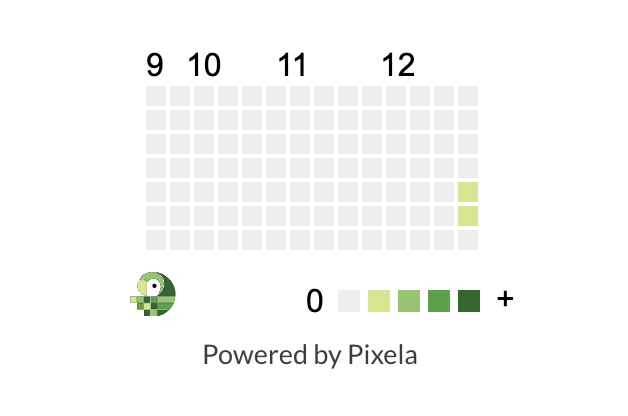
超かわいい!!と、見た瞬間一目惚れして
ぜひこれでblogのPV数をサイドバーなどに表示させたいと思いました。
(スマホの場合は下にスクロールしてもらうと記事&検索窓の下に表示されます)
順序としては以下のとおりです。
- PixelaでユーザーとIDを作成してグラフを表示させてみる
- PV数を調べるため、対象blogにGoogleAnalyticsを導入する
- GoogleAnalytics APIを利用してjsonファイルをDLする
- PythonでjsonファイルからPixelaの求める出力ができるように整形する
- ディレクトリをサーバーなどに置いてcron実行させる
- htmlにで埋め込む
PixelaでユーザーとIDを作成してグラフを表示させてみる
https://pixe.la/
こちらのサービスですが
基本的にすべてWeb APIで構成されるサービスになるため
ユーザーやIDの登録など、設定もAPIで行います。
初めはユーザー登録からAPIで設定することにハードルの高さを感じたのですが
使ううちに、無駄がなくて洗練されているなぁと感じるようになりました。
以下の
a-know には自分の希望ユーザー名
thisissecret にはパスワードを入力します。
$ curl -X POST https://pixe.la/v1/users -d '{"token":"thisissecret", "username":"a-know", "agreeTermsOfService":"yes", "notMinor":"yes"}'
成功すると以下が表示されます。
{"message":"Success.","isSuccess":true}
test-graph には希望するID(URLに使われます)
graph-name には希望する名前
commit には希望する単位(kgやmなどでもOK)
int は、今回はPV数ということで整数を扱うのでそのままです。
shibafu には色を入力します。
green,red,blue,yellow,purple,blackから選べます。
$ curl -X POST https://pixe.la/v1/users/a-know/graphs -H 'X-USER-TOKEN:thisissecret' -d '{"id":"test-graph","name":"graph-name","unit":"commit","type":"int","color":"shibafu"}'
成功すると以下が表示されます。
{"message":"Success.","isSuccess":true}
ブラウザで以下にアクセスします。
a-know にはユーザー名 test-graph にはIDを指定してください。
https://pixe.la/v1/users/a-know/graphs/test-graph
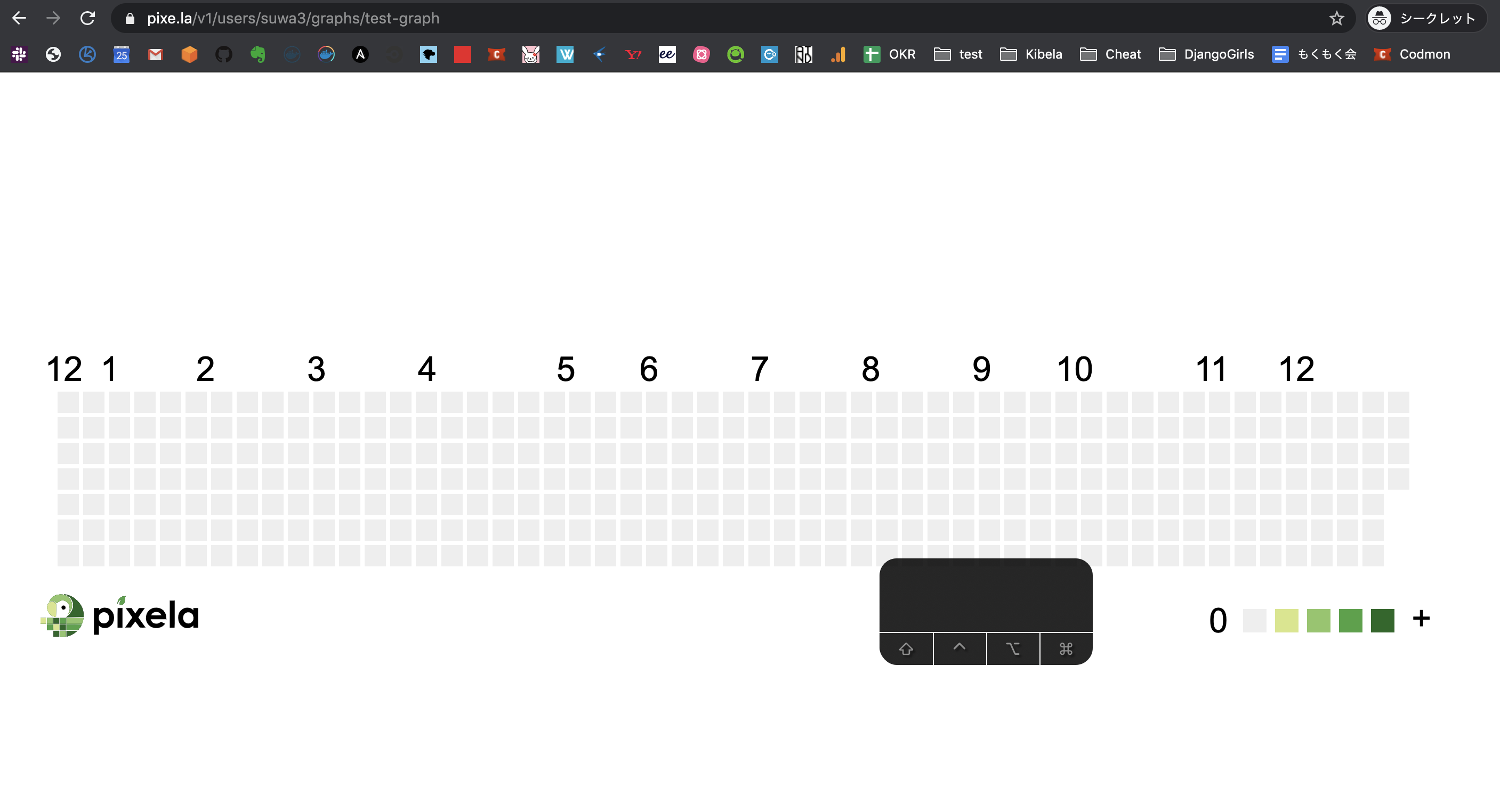
(ユーザー名にsuwa3/IDにtest-graphを指定した例)
試しに草を生やしてみます。
a-know にはユーザー名
test-graph にはIDを入力します。
thisissecret にはパスワードを指定して
{"date":"20191227","quantity":"5"} には日付と、入力したい数字を指定します。
$ curl -X POST https://pixe.la/v1/users/a-know/graphs/test-graph -H 'X-USER-TOKEN:thisissecret' -d '{"date":"20191227","quantity":"5"}'
成功すると以下が表示されます。
{"message":"Success.","isSuccess":true}
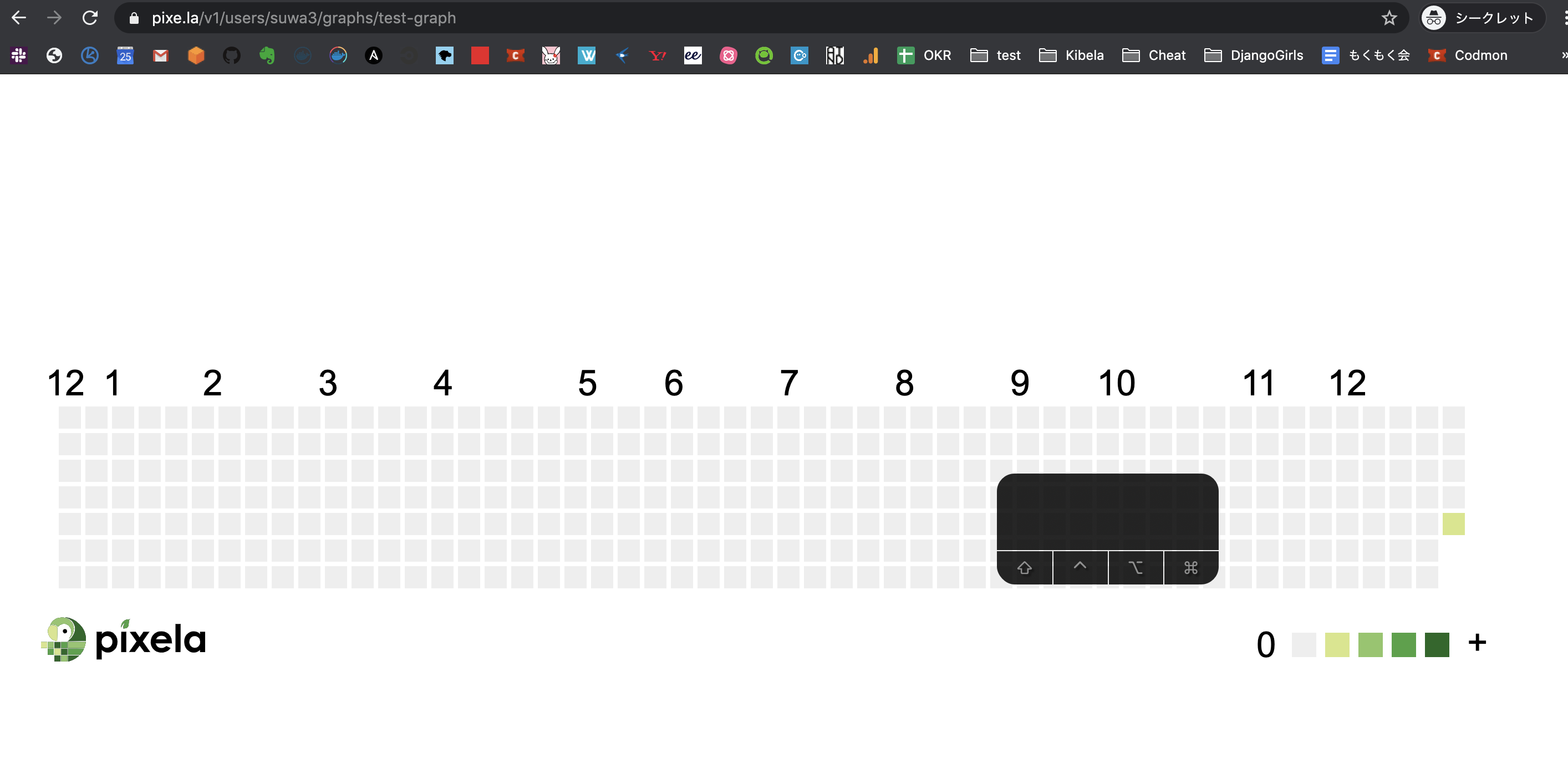
草を生やすことに成功しました👏
次はPV数を取得するために準備をします。
PV数を調べるため、対象blogにGoogleAnalyticsを導入する
GoogleAnalyticsの導入方法について詳細は割愛します。
左下の歯車マークから、プロパティ設定を選択して行います。
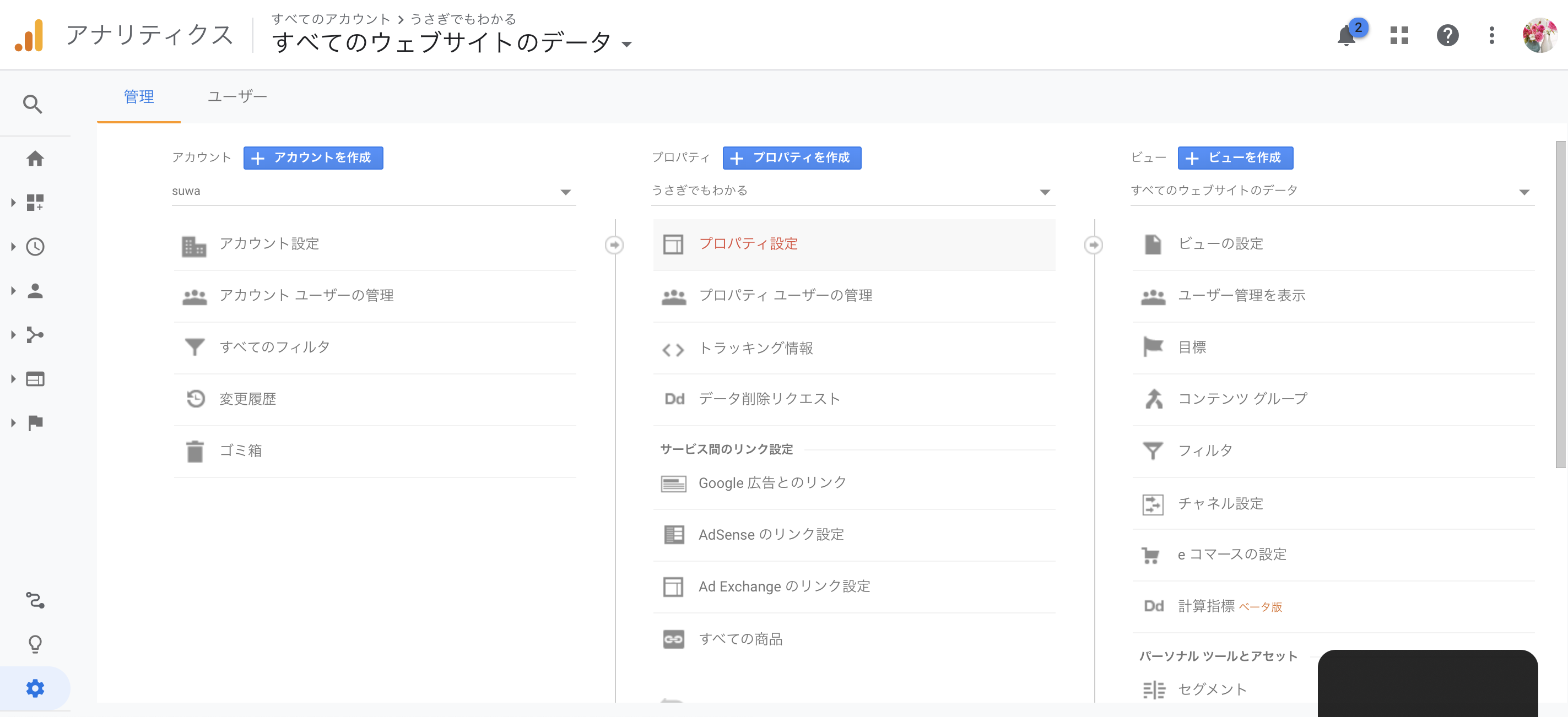
GoogleAnalytics APIを利用してjsonファイルをDLする
GoogleAnalyticsへの登録が済んだら
GoogleAnalytics APIの設定を行います。
【PV数取得 ・ランキング作成】Google Analytics API 設定手順
基本的に↑の記事通りに進めることで設定できます。
一点のみ注意が必要なのが
サービスアカウントキーの設定時
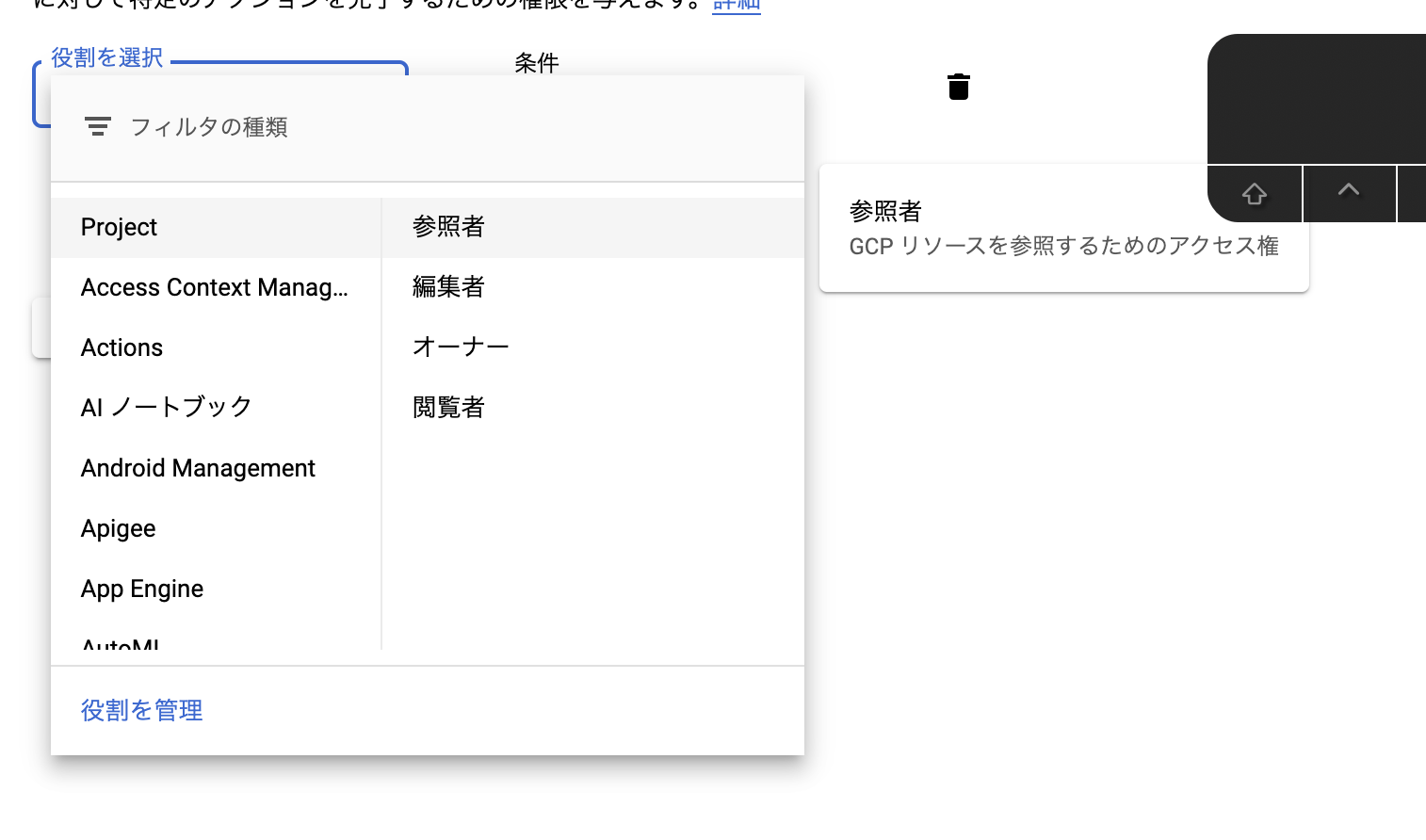
これ、閲覧者では権限が足りずに実行できなかったため
わたしは「オーナー」で登録しました。
ただセキュリティ面で考えるとダメなやつなので
各々自己責任でお願いします!
PythonでjsonファイルからPixelaの求める出力ができるように整形する
まず環境を用意します。
適当にディレクトリを掘って
$ mkdir wp-pixela
.pyファイルを作成します。
$ vim google_analytics_access.py
先程DLしたjsonファイルをDownloadsから移動してきます。
$ mv ~/Downloads/wordpress-pixela-a7b704b80f96.json ~/Ishizuka427/wp-pixela/
こんな感じです。
/wp-pixela
$ ls
google_analytics_access.py wordpress-pixela-a7b704b80f96.json
まず、叩き台として使用したサンプルコードがこちらです。
https://developers.google.com/analytics/devguides/reporting/core/v4/quickstart/service-py?hl=j
Pythonのバージョンです。2では正常に動作しません。
$ python3 -V
Python 3.8.1
以下の依存パッケージをインストールしておきます。
- google-api-python-client
- oauth2client
- requests
pip3 install google-api-python-client oauth2client requests
実際に使用したコードがこちらです。
各々編集が必要な箇所を挙げます。
7行目: KEY_FILE_LOCATION にはjsonファイル名
8行目: VIEW_ID はGoogleAnalyticsの左下歯車をクリックすると
右上に「ビューの設定」と出るので、そこから確認します。
84行目: https://pixe.la/v1/users/<ユーザー名>/graphs/<グラフID> は、先程設定したpixelaのユーザー名とIDを指定します。
87行目: ******* にはpixelaのパスワードを指定します。
$ cat google_analytics_access.py
"""Hello Analytics Reporting API V4."""
from apiclient.discovery import build
from oauth2client.service_account import ServiceAccountCredentials
SCOPES = ['https://www.googleapis.com/auth/analytics.readonly']
KEY_FILE_LOCATION = 'wordpress-pixela-d9da7c759cf1.json'
VIEW_ID = '*******'
def initialize_analyticsreporting():
"""Initializes an Analytics Reporting API V4 service object.
Returns:
An authorized Analytics Reporting API V4 service object.
"""
credentials = ServiceAccountCredentials.from_json_keyfile_name(
KEY_FILE_LOCATION, SCOPES)
# Build the service object.
analytics = build('analyticsreporting', 'v4', credentials=credentials)
return analytics
def get_report(analytics):
"""Queries the Analytics Reporting API V4.
Args:
analytics: An authorized Analytics Reporting API V4 service object.
Returns:
The Analytics Reporting API V4 response.
"""
return analytics.reports().batchGet(
body={
'reportRequests': [
{
'viewId': VIEW_ID,
'dateRanges': [{'startDate': 'yesterday', 'endDate': 'yesterday'}],
'metrics': [{'expression': 'ga:sessions'}],
'dimensions': [{'name': 'ga:country'}]
}]
}
).execute()
def print_response(response):
"""Parses and prints the Analytics Reporting API V4 response.
Args:
response: An Analytics Reporting API V4 response.
"""
for report in response.get('reports', []):
columnHeader = report.get('columnHeader', {})
dimensionHeaders = columnHeader.get('dimensions', [])
metricHeaders = columnHeader.get('metricHeader', {}).get('metricHeaderEntries', [])
for row in report.get('data', {}).get('rows', []):
dimensions = row.get('dimensions', [])
dateRangeValues = row.get('metrics', [])
for header, dimension in zip(dimensionHeaders, dimensions):
print(header + ': ' + dimension)
for i, values in enumerate(dateRangeValues):
print('Date range: ' + str(i))
for metricHeader, value in zip(metricHeaders, values.get('values')):
print(metricHeader.get('name') + ': ' + value)
def main():
analytics = initialize_analyticsreporting()
response = get_report(analytics)
import json
import datetime
import requests
data = {
"date": (datetime.date.today() - datetime.timedelta(days=1)).strftime("%Y%m%d"),
"quantity": response["reports"][0]["data"]["totals"][0]["values"][0],
}
requests.post(
"https://pixe.la/v1/users/<ユーザー名>/graphs/<グラフID>",
headers={
"Content-Type":"application/json",
"X-USER-TOKEN":"*******",
},
data=json.dumps(data)
)
print(json.dumps(data))
if __name__ == '__main__':
main()
ディレクトリをサーバーなどに置いてcron実行させる
ちなみに先ほど作成した
wp-pixela ディレクトリですが
jsonファイル内に秘密鍵が書いてあるので
**絶対に、GitHubなどに公開でupしてしまわないように注意してください。
**もしupするのであればプライベートリポジトリか
公開するのであれば丁寧に環境変数などで隠すか
雑に消すなどで対応してください。
ディレクトリをサーバーなどに置いてcron実行させます。
管理が煩雑にならなければローカルホストでもOKです。
わたしは自鯖に置きました。
mkdir /opt/wp−pixela
/wp-pixela
$ ls
google_analytics_access.py wordpress-pixela-a7b704b80f96.json
$ python3 -V
Python 3.6.8
ローカルとPythonのバージョン違いますが、テストしたら動いたのでOKです。
pip3 install google-api-python-client oauth2client requests
crontabの設定です。
皆さんはきちんとユーザー整備してください。
$ sudo su -
# crontab -e
0 2 * * * cd /opt/wp-pixela && python3 google_analytics_access.py
htmlにで埋め込む
WordPressではウィジェットにカスタムHTMLがあるのですが
基本的にはHTMLに以下を貼り付けることで表示されます。
ショートサイズなのでサイドバー向けです。
<iframe src="https://pixe.la/v1/users/<ユーザー名>/graphs/<グラフID>?mode=short"></iframe>
ロングサイズ用もついでに貼ります。
<iframe src="https://pixe.la/v1/users/<ユーザー名>/graphs/<グラフID>.html?mode=simple" height="155" width="720" frameborder="0"></iframe>
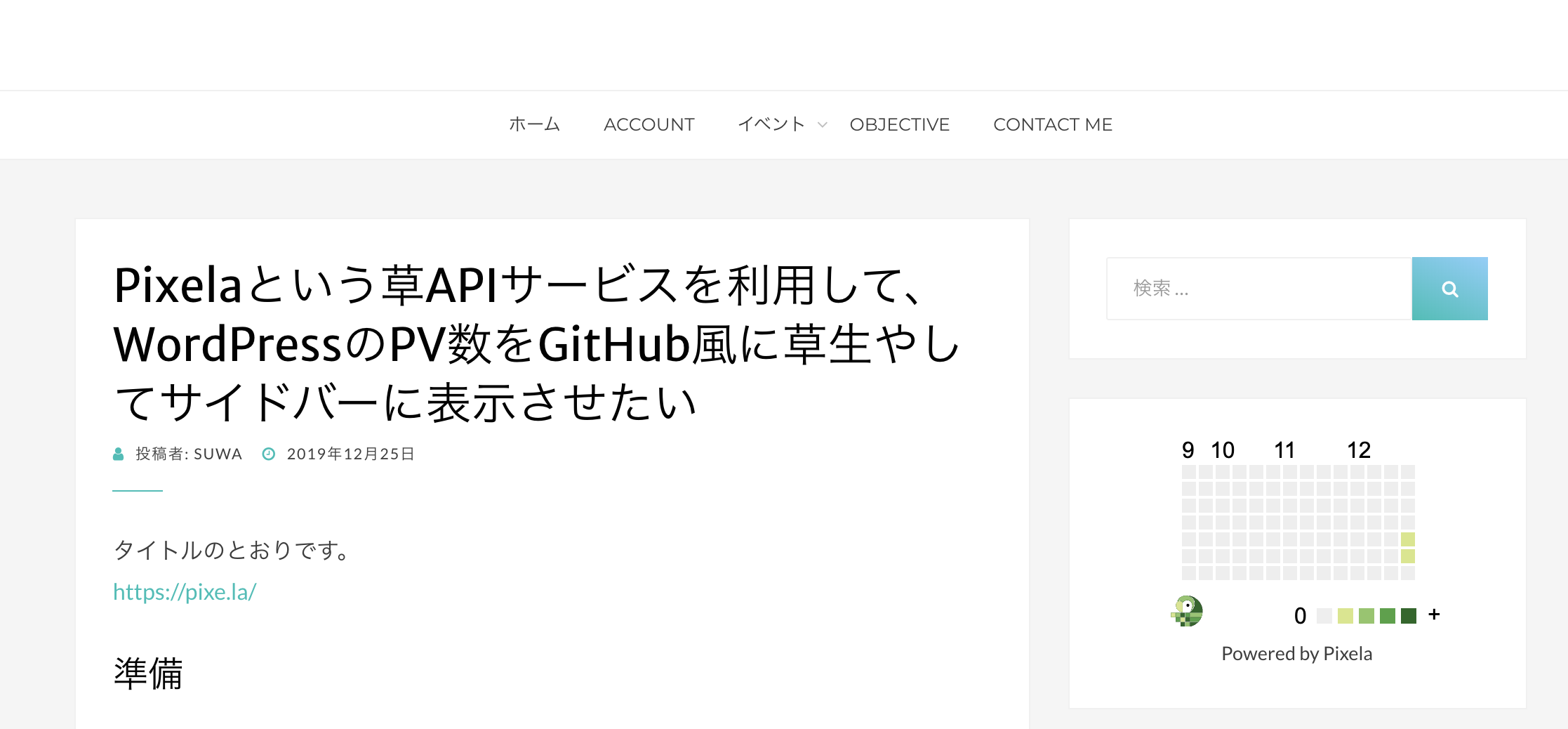
サイドバーに表示させることができました👏